Step 1: Genesis - start out on the holodeck with only a shell.
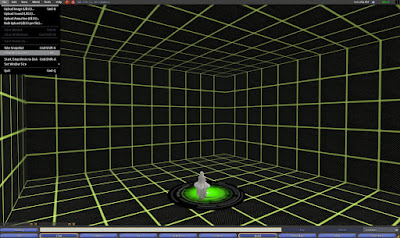
Step 2: Touch the Rezzer and select - Build - Inner Shell.
This is a generic environment with set dimensions that can be modified.

Step 3: Edit Textures.
Here I used one of my previous uploaded textures and added it to the walls. All of the wall prims are linked so all of them were changed at once.
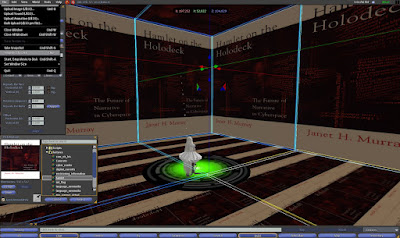
Step 4: Decorate Scene
Add objects and animations to your scene. Right now I am just placing a few Library items, but much more complicated environments can be created.
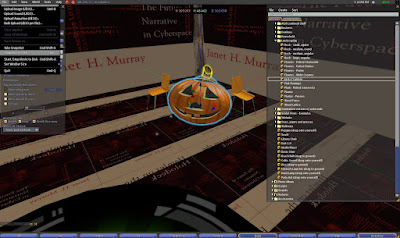
Step 5: Drag and Drop 'AVRS Positioner' script -
Onto every object in the scene. A message will show up saying 'position saved'. This tells the Rezzer where to put each object upon loading. I was not able to add a script to the tree and will need to find a solution.
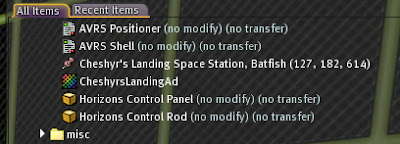
Step 6: Take Objects into Inventory
Once you have applied the AVRS script. Make sure to keep your objects organized as many will have the same name. I created a new folder called 'Hamlet' and dragged each item into it once it was taken back into my Inventory.
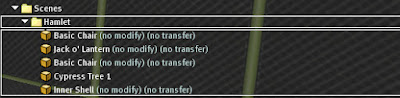
Step 7: Build a Crate
Touch the Rezzer and select Build - New Crate. The box below will appear.
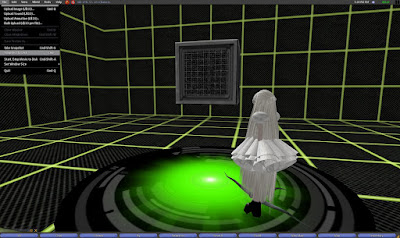
Step 8: Load Crate
Right click the Crate and select Edit. Select the Content Tab. Drag the objects for you scene into the Contents Folder. It will take a moment, but one by one they will appears.
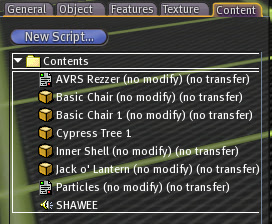
Step 9: Take Crate - Give to Rezzer
Take the loaded crate into your inventory. Now drag it onto the Rezzer. The Rezzer will light up and Reset. Your new scene is almost ready.
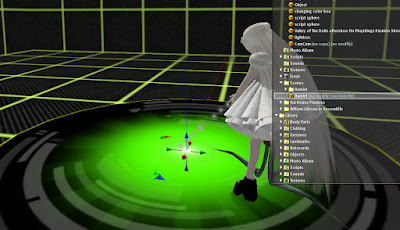
Step 10: New Scene added
Touch the Rezzer and Select Scenes - and poof! your new scene (Hamlet) should be added to the list available environments. Tying in the chat window 'list programs' will display it in the available programs as well.
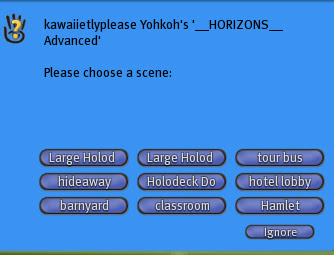
Step 11: Load New Scene
New scene is displayed. Only problem is that tree, but a simple move can fix that for now.
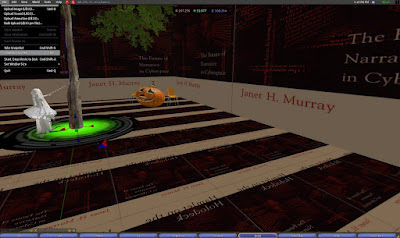
No comments:
Post a Comment